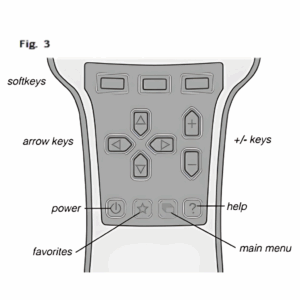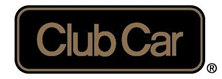Setting Control Mode
For communication to occur between Visage and the CC Motor Controller, the Control Mode must be set to 1 using the Club Car IQDM or CDT.
Note: While setting control mode, this is a good time to verify that the serial number and decal number entered in the controller match the physical car.
IQDM & Accessories:
The IQDM is obsolete as of 2014 and has been replaced by the CDT. If you plan to use the IQDM to change control mode, please continue reading. If using the CDT, skip to the next section.
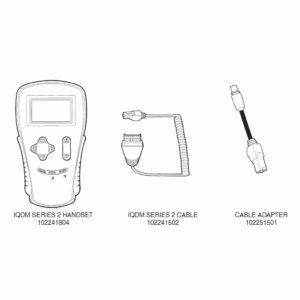
STEP 1 – Plug the IQDM into the vehicle
- Connect one end of the cable to the jack located on the bottom of the IQDM.
- Connect the cable adaptor to the IQDM cable.
- Remove the dust cap from the IQDM jack.
- Align the keyed portion of the plug with the IQDM jack and connect the plug to the jack.
STEP 2 – Wait for the IQDM to power up. It will first display an introductory screen, and then the main menu. See Figures 1 and 2 on the following page.
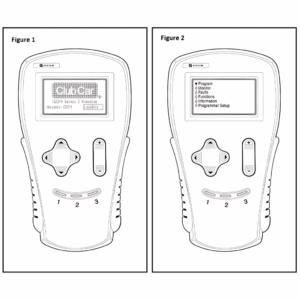
STEP 3 – Set Control Mode
With Program selected, follow these steps to navigate to and change the control mode to 1:
- Press the right arrow key, this will select Settings
- Press the right arrow key, this will open the Settings menu.
- Press the down arrow 5 times to select Control Mode.
- Press the right arrow key to access control mode.
- Use the plus key to change control mode from 0 to 1.
- You can now unplug the IQDM from the IQDM car jack.
CDT & Accessories:
The CDT 1313 handheld programmer has replaced the IQDM for 2014.

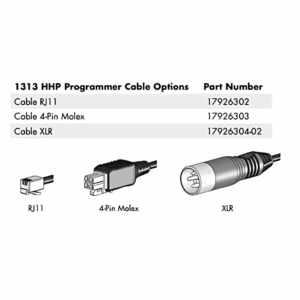
STEP 1 – Plug the CDT into the vehicle
- Connect one end of the cable to the jack located on the bottom of the IQDM.
- Connect the cable adaptor to the IQDM cable.
- Remove the dust cap from the IQDM jack.
- Align the keyed portion of the plug with the IQDM jack and connect the plug to the jack.
STEP 2 – The programmer automatically powers up and displays a loading screen while loading information from the controller (Fig. 1). Once the programmer has uploaded the information from the controller, it shows the Main Menu (Fig. 2).


STEP 3 – Set Control Mode
With System Info highlighted, follow these steps to navigate to and change the control mode to 1:
Note: See Figure 3 below for button locations
- Press the right arrow key and highlight parameters. With parameters highlighted, press the top right soft key under the word select to make the selection.
- Press the right arrow key, this will open the Settings menu.
- Press the down arrow 5 times to select Control Mode.
- Press the right arrow key to access control mode.
- Use the plus key to change control mode from 0 to 1.
- You can now unplug the IQDM from the IQDM car jack.